Well Criteria: Create Criteria
Clicking the Quick Entry Wizard icon from Well Properties: Criteria/Bubbles will open the Criteria dialog box . From here you can create a criteria based on the data that is associated with a well, existing data filters, or by creating an expression. You can combine these criteria using And and Or to create a more complex statement. Once a criteria has been created, you can specify how you want the criteria to appear on the map by adjusting the Display Settings. You can create a bubble map or a production pie chart without creating a criteria, directly from the Display Settings tab.
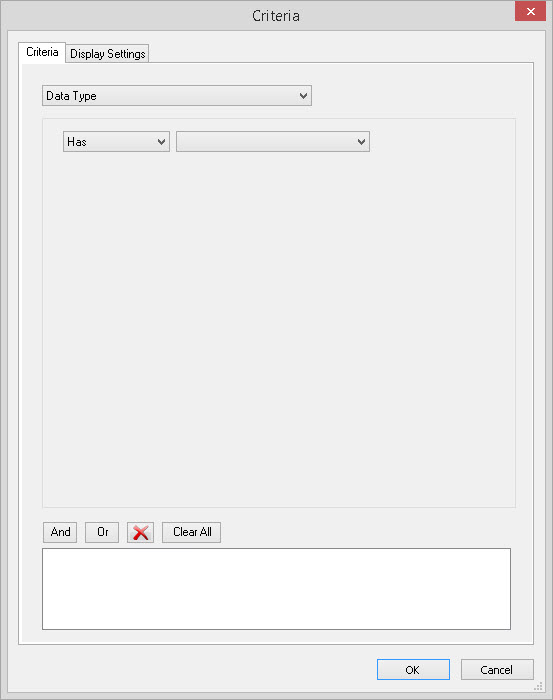
Select By Options
Select the method by which you would like to create your criteria. Your
choices are Data Type,
Use
Existing Filter, and Use
Expression.
Once you've
selected your method, the option fields will become available. When
your first criteria is complete, it will appear in the white box at the
bottom of the tab. You can use the  and
and
 buttons to join another criteria to
the first one.
buttons to join another criteria to
the first one.
Data
Type (Available for Wells Only): Use this to select a well that
"Has" or "Does not have" a specific
piece of data. In some cases you'll be prompted for more specific
information. The kinds data that you can use to create a criteria by
data type are:
- Cumulative Injection*
- Cumulative Production*
- Density Curve
- Directional Survey
- Gamma Ray Curve
- Log Curve*
- Monthly Injection*
- Monthly Production*
- Sonic Curve
- Synthetic
- Velocity Curve*
- Well Top*
- Well Zone*
- Well Zone Attribute*
Note: Data types with a * will prompt you to select specific items under that data type.
Use Existing Filter:Use
this to select a well that is
"In" or "Not in" an existing filter.
Create a filter from the Data
Filter
Manager dialog.
Use
Expression: Use this
to create an expression using
formation or general well
information. You will need to select a Variable,
an Operator,
and
a Value or Database field.
If you are using a
formation in an expression, you will also need to specify the Units
and the Owner. If you are using a zone attribute in an expression you will also need to specify the Zone, Zone Type, and Owner information.
Variable:
Select a formation top, or a type of GWI (general well information). If
you selection a formation the Units
and Owner
menu will become visible.
Operator:
Select an operator. The list of
operators will vary depending on whether the Variable you
selected is a numeric value, like a formation, or a text string, like a
current status. Note:
When you are looking
for a specific text string you must use the operator "Contains" and not
"=".
Units: Select
the units when using a
formation Variable.
Units can
be "TVD", "Subsea", or "MD".
Owner: Select
the owner whose wells you want
included in the criteria. If you want to use wells from multiple owners
in your criteria you may want to create a filter instead of an
expression.
Value:
Enter a value to complete the
expression, and select the units if applicable.
Database
field: Select a database
field to
complete the expression.
Criteria Expression Options
Use these buttons to create your criteria expression. As you add
criteria it will appear in the white box below the icons.
 And:
Add the current
options in the Select By
area
to the expression followed by "and".
And:
Add the current
options in the Select By
area
to the expression followed by "and". Or: Add
the current
options in the Select By area
to the expression followed by "or".
Or: Add
the current
options in the Select By area
to the expression followed by "or".![]() Delete
Selected:
Delete the selected statement in the expression.
Delete
Selected:
Delete the selected statement in the expression. Clear All:
Delete the
entire expression.
Clear All:
Delete the
entire expression.
Also See
— MORE INFORMATION

|
Copyright © 2020 | SeisWare International Inc. | All rights reserved |